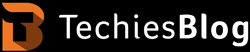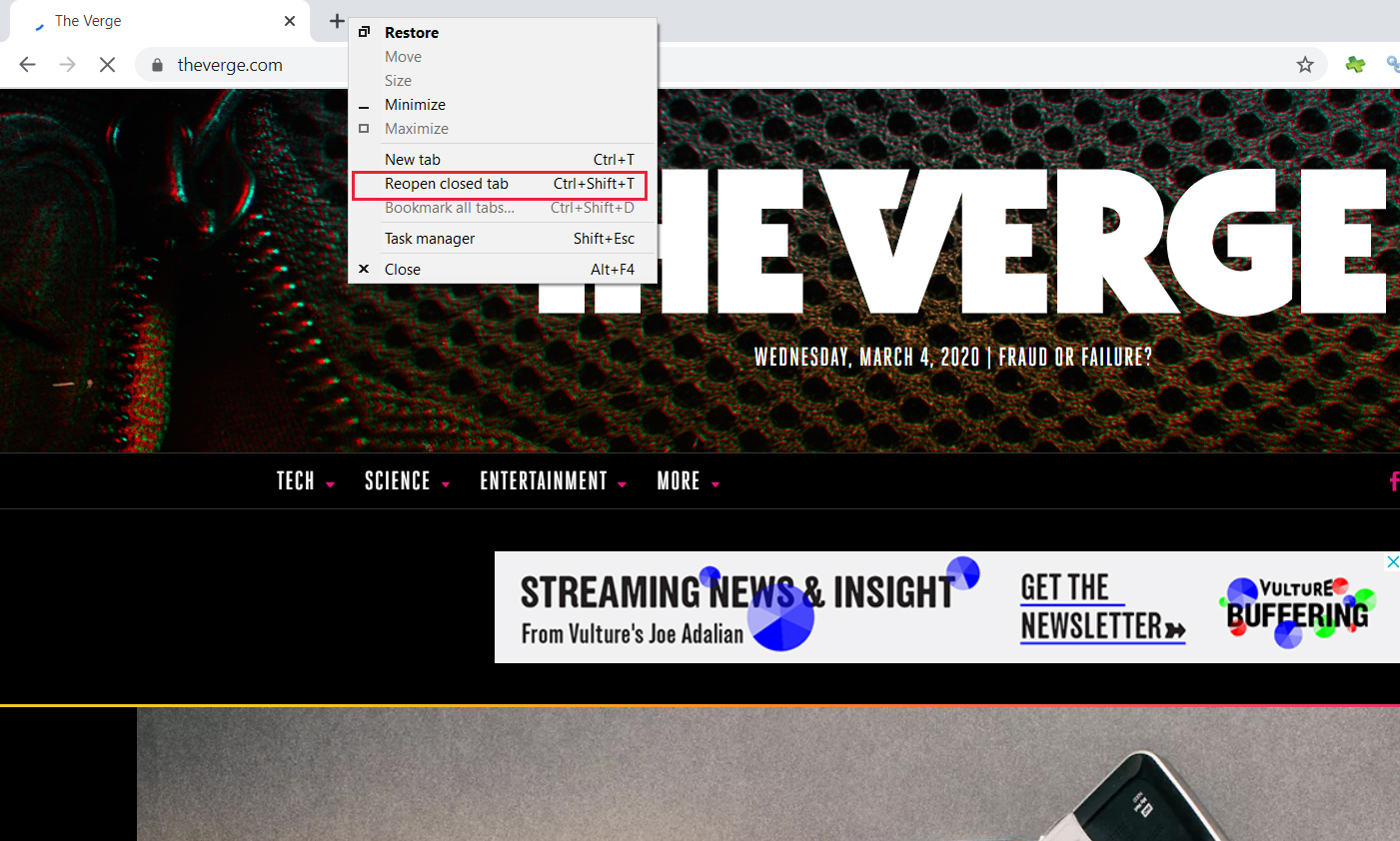It seems annoying when you accidentally close all the essential tabs/pages in your browser and lose the session? All the browsers now have a feature to store the last session. So even if you close the browser with ten pages and reopen the browser, those ten pages will appear by default.
However, the session will only store the last closed window of the browser. Another possibility could be, computer crash will lose all the cached data of the browser. Then it will be hard to restore tabs of the browser.
But there’s nothing to worry as available are simple ways to restore the tabs in your browser. Whether you are using Chrome, Safari, Firefox, or Internet Explorer, you can restore the closed tabs quite quickly.
Alright, let’s get started with the Chrome browser first.
How to reopen recently closed tabs of Chrome
To reopen the previously closed all tabs, open the Chrome browser. The majority of the time, Chrome shows a pop-up message asking whether you want to restore the pages. If you click Restore, you will have all your tabs in a sequence. If not, here are the steps:
Steps to restore closed Chrome Tabs:
- Click on the “Customize and Control Chrome” option in the top extreme upper right corner of the browser.
- Go to History
- It will show the option of “Recently closed tabs” with several pages
- Click on that, and you will have all your pages back

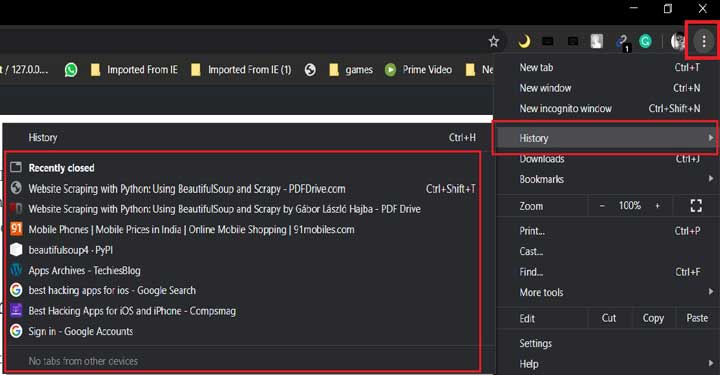
Another simplest option is a keypress shortcut.
Pres Shift-Ctrl-T if you are on windows or Shift-Command-T if you are a mac user. The key combination will restore your tabs. Press T multiple times holding Shift and Ctrl/command key to restore all tabs.
How to reopen recently closed tabs of Safari
Mostly, Shift-Command-T works for all browsers; it will work for Safari too. However, if you had multiple windows of Safari and lost the important one, this shortcut won’t work.
Steps to restore closed Safari Tabs
- On Mac, you will see the Edit option in the upper menu bar of Safari.
- Click on Edit to find “Undo closed tab” or press Command+z.
- Your last closed tab will reopen.
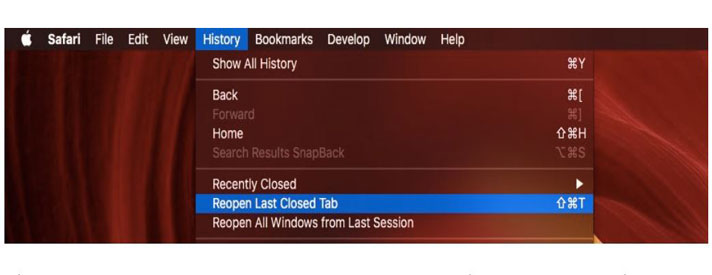
Or if you had multiple windows open,
- Go to History from the top options bar of Safari
- Click on “Reopen all windows from the Last session.”
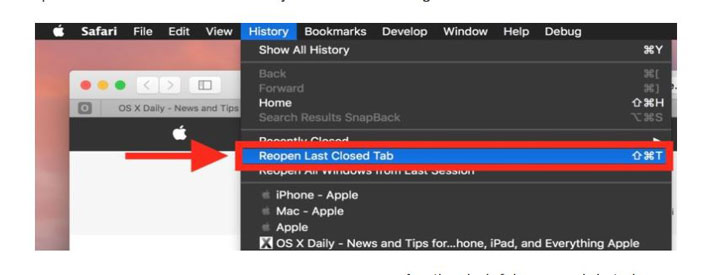
These two methods will get back your lost tabs and windows of Safari Browser.
How to reopen recently closed tabs of Firefox
Steps to restore recently closed tabs of Firefox are pretty much the same as Chrome or Safari. Shift-Ctrl-T works for Firefox too. But if you want to restore something from last week or month, then the steps are as below.
Steps to reopen recently closed Firefox Tabs
- Right-click on the top bar of Firefox
- Click on the ‘Undo Closed Tab.’ repeatedly until you reopen all the tabs.
- Or, Click on the top right corner to go to the History tab
- Click ‘Restore the previous session’ to reopen all the closed tabs at once.
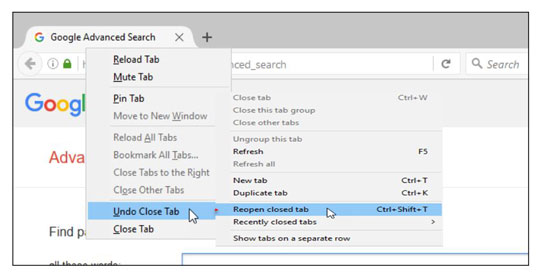
If you want to open an older tab of Firefox, View History Sidebar from the options and select the month or week from which you want to open a tab.
If at all nothing from the above works, there is one complex yet useful method. Go to Help in Firefox.
- Click on Troubleshooting information.
- Locate the Profile folder and open it in file explorer.
- Under the profile folder, locate the session store-backups folder.
- Before making any changes in the folder, make a copy of the original session store-backups folder on Desktop.
- Now, you will find multiple backup files associated with each Firefox window that you closed. Depending on the size of the backup file and the last updated time on it, you will be able to get your tabs.
- Now, delete all the backup files from the original folder.
- Copy the relevant backup file from the copy of the original folder and paste it in the original folder. Try it with all the backup files until you get the corresponding tabs. (For example, if you closed the Firefox window at 10:35 am, choose the backup file late updated at 10:35 and paste it in the original folder. Now when you open Firefox, you will have all those tabs.)
- Close the Firefox every time you make changes in the original backup folder and reopen it to see the restored tabs.
How to reopen recently closed tabs of Internet Explorer
Again, shortcut Shift-Ctrl-T works for IE too.
Steps to restore closed IE Tabs
- Right-click on the active tab of the IE
- Go to ‘Recently closed tabs.’
- Select Open all closed tabs.
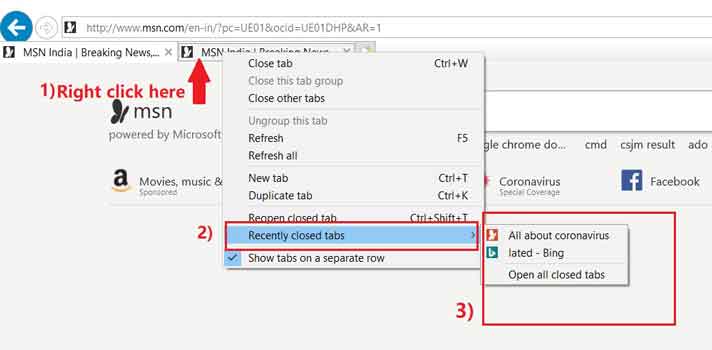
If you use the same tabs every day,
- Go to Settings
- Select Internet Options
- In the General tab, choose Start with tabs from the last sessions
- Click Apply and Ok.
Now, whenever you open IE, it will, by default, reopen all the tabs from the last session.
All the steps are pretty much the same for Mac and Windows PC. You don’t have to deal with an annoying lost tab of the browser. It’s there; you just got to restore it with simple steps.