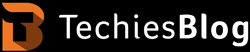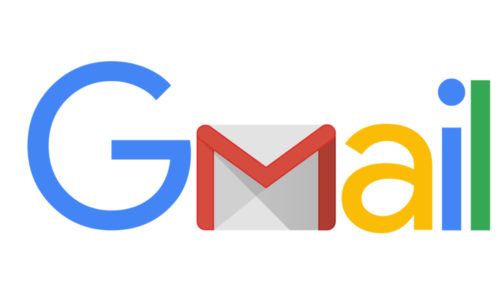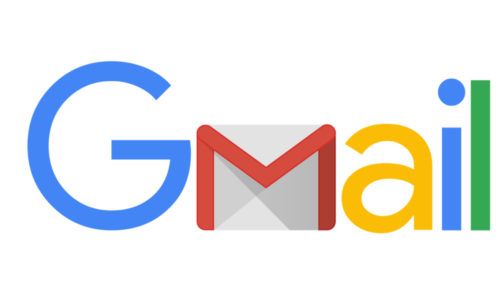
Gmail is probably the most widely used email service, used by billions of web users. Large numbers of emails remain unread in the inbox of innumerable Gmail users. The problem arises when you are looking to find a particular mail in the crowd of many emails. Gmail has a feature using which you don’t need to open every unread mail, but all the unread emails will be marked as read. And all this can be done with just a few clicks.
The best thing is to mark everything as read Gmail. You don’t need to install any third-party app or plug-in. Google has equipped Gmail with this feature.
Below are the steps you need to follow to mark all emails as read in Gmail:
In this article, you will come to know how to ‘read’ all unread emails in Gmail in bulk without actually opening each email. The amazing Gmail desktop is equipped with this exciting feature.
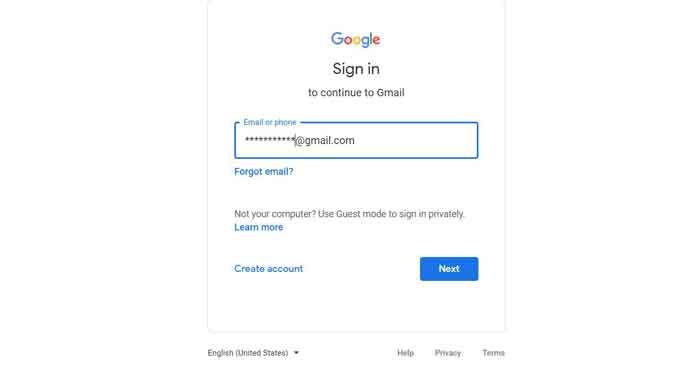
Step 1 – Sign in to your Gmail account and then go to the ‘Search’ bar positioned at the top section of the UI.
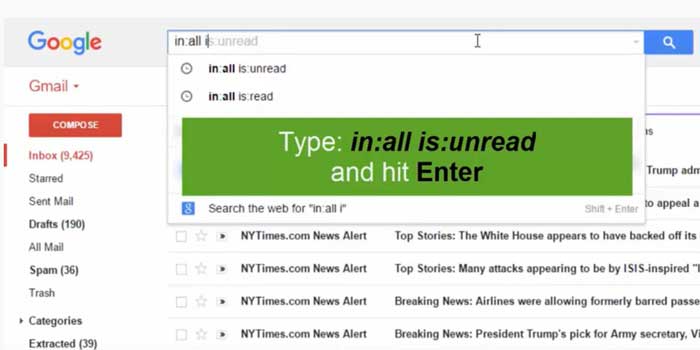
Step2 – In the Search bar, the type is: unread. Now press ‘Enter.’ You will be presented with the whole list of unread emails at once.
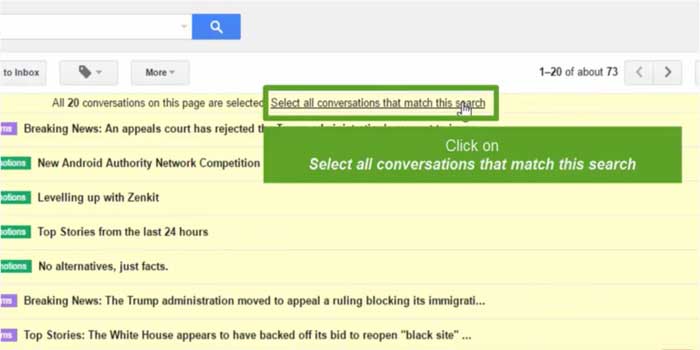
Step 3 – There is a ‘Select All’ checkbox right on the left top of the unread mail list. Select and check the box.
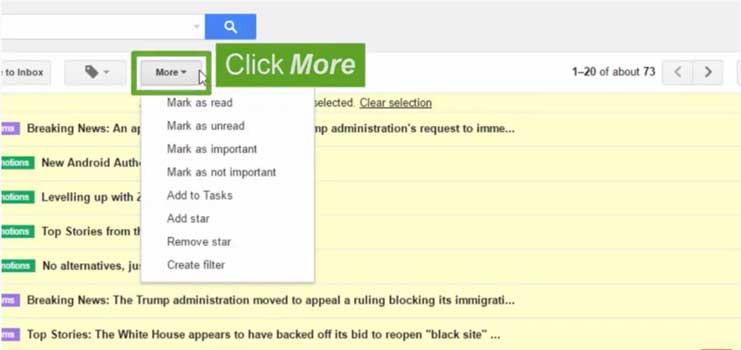
Step 4 – After you have selected the box, you will be shown an option ‘Select all conversations that match this search.’ Click on the option. When done, you will be able to select all emails without navigating through each page of Gmail one by one.
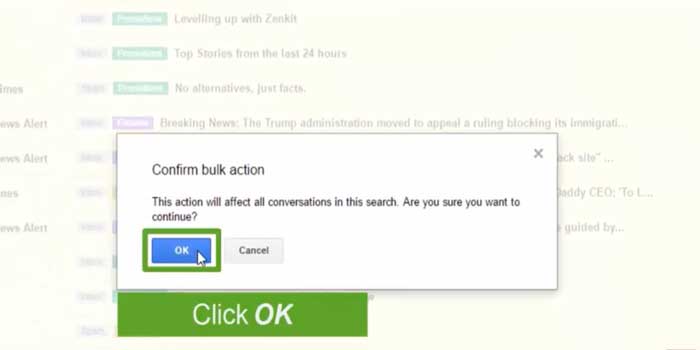
Step 5 – To confirm the action, you will need to press ‘OK’ in the dialogue box that appears.
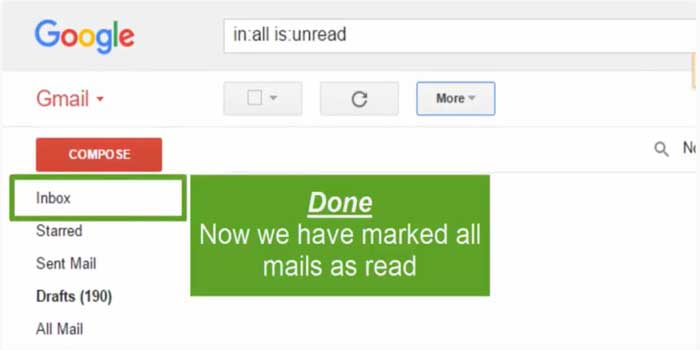
Step 6 – When done, you will see that the list of unread emails is empty.
Gmail mark all emails as read is this simple to do. Try today and clear your unread message list in Gmail- like a pro.